PLe11 Based on Windows 11 Build 22000, Persistent Desktop, Customizations, Mica-enabled
Introducing one of the first WinPE/WinRE live environments built on Windows 11. Built with Windows 11 Build 22000. This build even works on devices not officially supported by Windows 11. I have tested it with a host of legacy devices. The built-in drivers allows it to have a lot of functionality on many devices without creating a large image. I've designed it to boot quick, and be functional. Based on the works of the Win10PE SE project from TheOven.org.
The WIM file itself is now 663MB, which means fast boot times even on older devices when compared to other bootable environments. Nearly everything is stored externally within folders on the USB drive (an additional 2GB of storage required) This, combined with the new customizations means that you can customize PLe 11 the way you need. Desktop shortcuts, applications, startup applications, and wallpapers can be added without modification to the base image. Compatible with new hardware including NVMe drives, also compatible with legacy and UEFI booting
PLe 11 includes various improvements to customization scripts. Efficient code for random wallpapers and added ability to use custom wallpapers, Now Persistent Desktop shortcuts/files, and Drivers from the USB drive "Customize" folder. You can also create automatic custom wireless profiles for quick, or even automatic, connections to your wireless networks.
Windows 11
Built with StartAllBack, the newest addition to the StartIsBack family for Windows 11. The application allows you to have a great looking Windows 11 taskbar and start menu, that functions more like Windows 10. By default I have it set to left alignment. however you do have the ability to change it to center alignment (Windows 11 default). Beware, StartAllBack is still quite buggy when changing settings. The interface, and changes sometimes causes it to crash.
Mica resources are enabled, explorer and other aspects of Windows new theme engine.
Your Flash drive will always be assigned to drive letter Y:\ This allows a lot of automation as well as preventing conflicts with installed drives. The Customize folder has five sections.
Desktop
Desktop icons/files are PERSISTENT. Meaning your desktop will always be saved to Y:\Customize\Public Desktop. Any changes you make to your desktop will persist at every boot. Operating more like a properly installed O/S.
Drivers
Double Driver (included) can be used to capture drivers if needed.
This is handy especially if you have a variety of equipment that need specific drivers (i.e. ethernet, WiFi, touchpad, USB, Chipsets, Graphics). Simply create a folder and name it the SKU or Model of the device you are wanting to use it on. The SKU and Model can be found on the desktop wallpaper background (thanks BGInfo), you can copy the registry key:
HKLM\Hardware\Description\System\BIOS\SystemSKU
HKLM\Hardware\Description\System\BIOS\systemproductname
Drivers will be installed recursively, so you can organize them how you see fit. I have also included shortcuts in the Driver folder as well as the desktop if you want to manually install drivers. Keeping drivers external allows for easy updating, use on multiple types of hardware, and keeps the base image small for quick booting. You can still use PLe while it is installing drivers
Scripts
There are several scripts that I have written to add functionality to PLe. These scripts are included in this folder. Most of them already have shortcuts on the desktop (can be removed). Namely, you can add Microsoft .NET, Wallpaper of The Day, and Windows PowerShell (mostly working).
Keeping these external helps keep the base image small.
Startup
You can now place shortcuts in the Startup folder to have them auto-launch at boot. Including scripts and executables. By default, CoreTemp and BGInfo are already placed inside. Meaning you can delete those shortcuts if you would like.
If you would like to automatically connect to a wireless network--Run the "Create Automatic Wireless Profile", then create a shortcut for the bat file and place shortcut in the startup folder.
Wallpaper
Drop any JPG images into the Wallpaper folder to set a custom background at boot. Multiple images can be put into directory and they will be randomly selected at boot. This version also fixes an issue with spaces in the file name.
This version of PLe also includes Wallpaper of The Day, which will automatically download new wallpapers from Bing's image of the day. It will automatically maintain up to three images organized by date. Meaning it will delete images if they are older than three days during an update. You can preserve images by (A) renaming them or (B) copying them to another folder.
Wireless Profiles
PLe now has the ability to create automatic wireless profiles. The program will create a batch file to auto-connect to the wireless network of your choice. Simply create a shortcut to the batch file and place on desktop to quickly connect to the network. You can also place the shortcut into the startup folder to automatically connect at boot.
Features:
Based on WinRE (Windows 11 21H2 Build 22000)
2GB Main Partition (X:\) Handy for Drivers
DISM capable from Start Menu (External Program)
.NET Capable
Windows PowerShell Capable
Aida64 Engineer
Crystal Disk
Core Temp (at boot for easy Thermal management)
Portable Apps Launcher
Customizable Desktop Shortcuts, Wallpaper, Drivers, Startup Applications
Load drivers into Customize folder for automatic loading at boot without modifying base image
Recommended:
PLe is made for speed. I fully recommend putting this onto a USB 3 or USB 3.1 flash drive. Use USB 3.0 ports on your devices for quick boot times. I usually see 45 Seconds to fully loaded desktop on a Laptop with NVME.
Download
Download Entire Project from Google Drive
Download WIM Only from Google Drive (663MB)






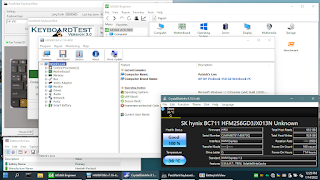


Comments
Post a Comment